Consulting the contact's profile is generally for statistics or problem diagnosis (for example, to discover why a contact has not received a communication. This article presents an overview on the potential of the contact's profile. You will learn to analyze the data of the profile (admissibility, messages, chronology, etc.) and to modify some information as the contact details and the status.
Finding the Contact's Profile
You can find a contact's profile with the search tool or by passing through the contact list:
Editing the Profile
The profile appears by default on the upper left. To edit it, click on Edit profile:
Administrative information |
| Hovering on the i, you will see the creation and modification dates for that contact, as well as the idContact and the clKey. You will also see the contact's status (activated/deactivated, in quarantine, invalid, blocked). See, further in this article, the section Managing the Contact's Status for more information. |
If you have a CDP structure, you cannot edit the profile in the unified project. You must edit it in the projects that are implied with this contact.
Understanding the Contact's Profile
A contact is admissible to a communication channel if the conditions are met (ex.: the contact is active, is not in quarantine or on the black list and the contact's email or phone number is valid). A channel is presented with a green checkmark (admissible) or a red X (not admissible): If a contact is not admissible to a channel used for a communication, you will not be able to send this communication (even if you have the consent from the contact). The channels displayed will depend on the modules activated in the project
If a contact is not admissible to a channel used for a communication, you will not be able to send this communication (even if you have the consent from the contact). The channels displayed will depend on the modules activated in the project
A contact will receive a communication if all conditions are met (consent, communication type and channel): 
Description of the 3 consent states
A contact must be subscribed to receive a communication but also be admissible to the channel used for this communication.
In this section, you can consult information on messages sent to the contact (dates of sending and opening, clicks).
This section displays a summary of activities and actions on a certain period of time (default is the last 3 months): 
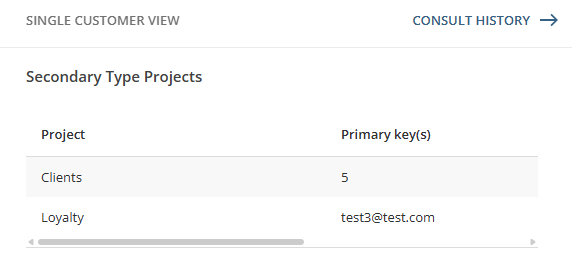 For the Messages, Automated campaigns and Journey sections, you can see the data for source projects by checking Include middle project with or without secondary history.
For the Messages, Automated campaigns and Journey sections, you can see the data for source projects by checking Include middle project with or without secondary history.Depending on the activated modules in your project, you will see information on the following modules:
- Relational data (relational tables linked with this contact)
- Contests
- Surveys
- Behavioral tracking consent
- Scoring
- Persona
- E-commerce (number of transactions, total amount, last transaction date, etc.)
- Automated campaigns
- Journey
Rearranging the Sections
You can move the sections (cards) to have them displayed in the order you want by clicking on Display configuration:
Managing the Contact's Status
Some actions are possible to change the contact's status:
The available options will depend on the status of the contact:
Export the Contact's Data
Under the Deactivate button, click on Export to download a .csv/Excel folder containing various files: The exported files depend on the data and modules available.
The exported files depend on the data and modules available.

