About
A communication type is used to segment the communications by function (e.g., newsletter, promotions, events) and to ensure the messages are sent to recipients with a subscription (or with implicit consent) corresponding to this communication type. When creating a message, you must select a communication type that filters who receives the message. Creating communication types is part the process of setting up the consent management. In a new project, the Newsletter communication type is created by default (you can delete it if you do not want to keep it).
| If you use a CDP structure, create the communication type in the project you use to send communications related to this communication type. |
How To
Access path: Project → Consent Management → Communication Types |
Add a communication type or select an existing one that you want to edit:

- Fill in the Type name and Label that will designate the communication type.
- Check Allows this type of communication to be sent from the contact's profile if you want to use this option.
- Do not fill in the Icon input (this option is unavailable now).
- Select the Authorized channels. Make sure to check the channels you will use for that communication type.
 The Email box is checked by default, but you may uncheck it if you do not want to send emails. The available options may differ depending on the activated modules in the account.
The Email box is checked by default, but you may uncheck it if you do not want to send emails. The available options may differ depending on the activated modules in the account.
Optional configurations
 This configuration allows you to use data from a relational table to target contacts or to select a field from the Contacts as a filter. You could also use a query if you have one to use in your project.
This configuration allows you to use data from a relational table to target contacts or to select a field from the Contacts as a filter. You could also use a query if you have one to use in your project. By default, the opt-outs are set for the contacts to be deactivated when they unsubscribe or file a complaint related to this communication type. You may change the default opt-out behaviour if the settings do not suit you. When consent is assigned for a type of message, the behaviour of mailings changes in consequence.
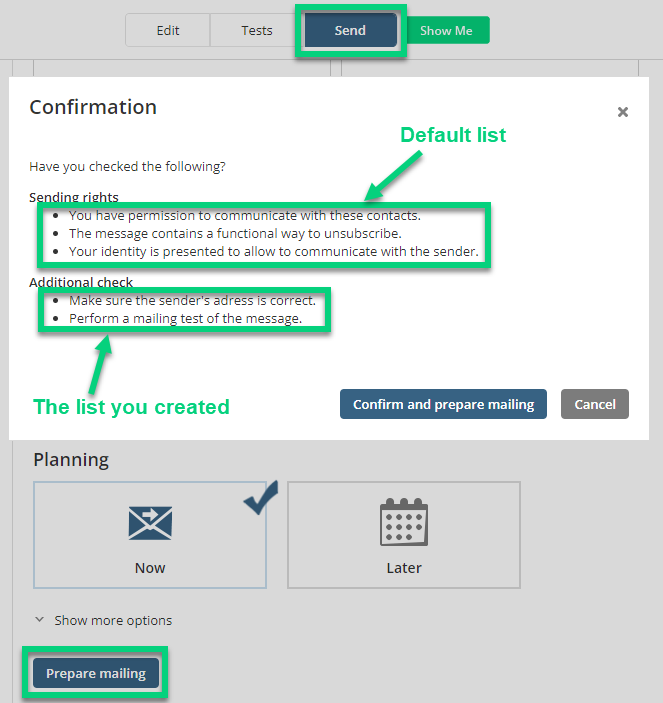
If your project has other languages, you may create a version of the list for these languages.
You may set objectives for the mailings linked to this type of communication. In your results, you will see an insight into your sent messages performance with data on openings and clicks (see also Overview of Click Related Results).
If you want to convert contacts (with implicit consent) into subscribers, you could configure the interception process and activate message interception. This feature allows you to display an opt-in form to your recipients when they click on a link in your message and offer them subscription options they do not have. If you have added opt-in fields in your project and wish to confirm the contacts' consent, interception is an efficient method to get their permission.
Configuring an email alert allows you to prevent delivery errors. In the window, enter the minimum number of contacts and the delivery error rate, and choose the users who will receive the alert.
* Make sure to enter an appropriate error rate. For example, if you configure an alert for sendings with more than 100 contacts with a 1% error rate, you will receive an alert after only one error.
If you have a DImension, you could use it for your mailings with this communication type. By linking your DImension to this communication type, you will avoid doing it manually each time you send a message.
Deleting a communication type
Any communication type may be deleted as long as at least one communication type remains in the project. Therefore, if there is only one communication type, you will not be allowed to delete it, even if there is a delete this type link. When deleting a communication type linked to existing messages, you must link them to another communication type. 

